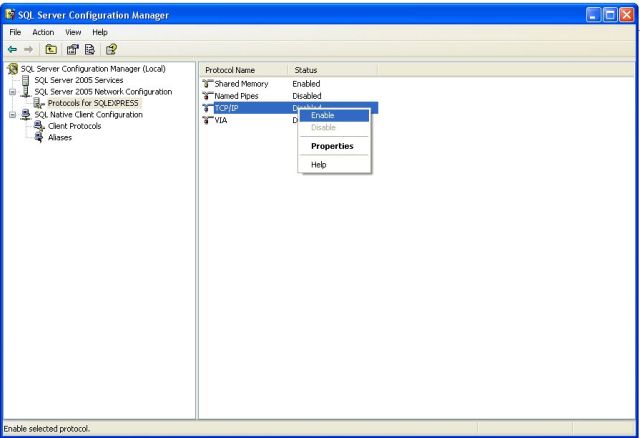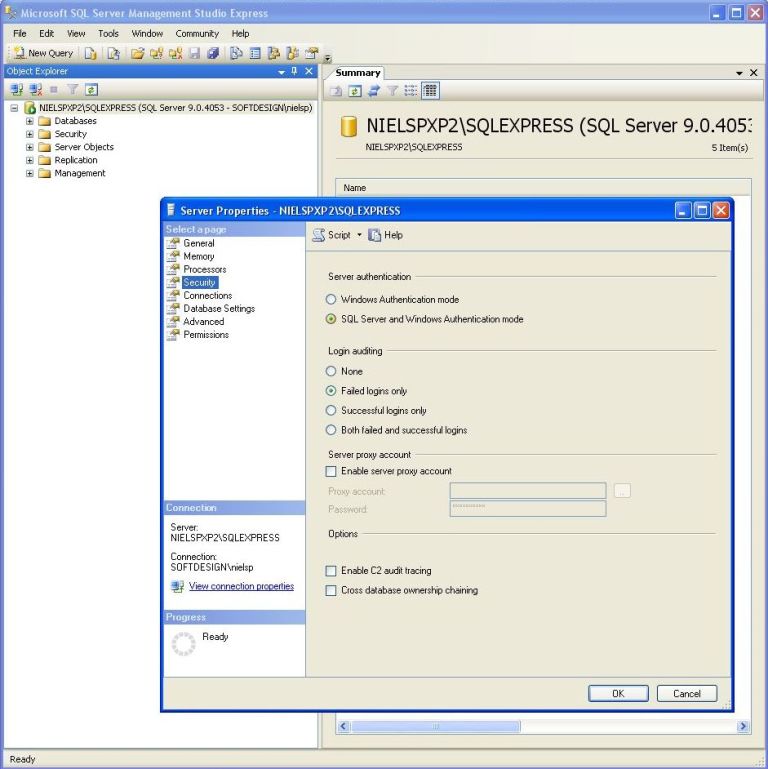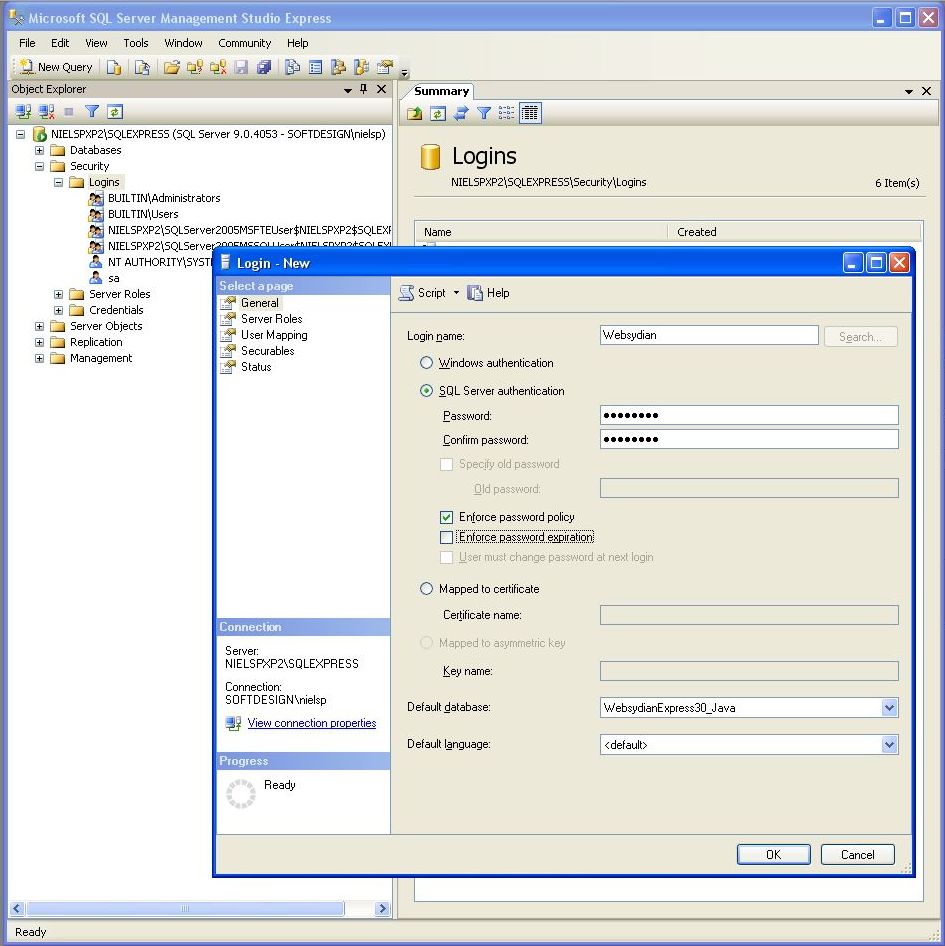Online documentation - WebsydianExpress v3.0 Online documentation - WebsydianExpress v3.0
|
Installing the WebsydianExpress for Java database on the
Microsoft SQL Server
This document describes the steps for you to complete in order
to successfully install the WebsydianExpress for Java on a
Microsoft SQL Server 2005 or 2008.
Create WebsydianExpress for Java database, tables and
views
Execute the database installation program SetupDB.exe located in
the subdirectory named \database\MSSQL in the directory where you
installed WebsydianExpress files in step 3.
- Press the Next button
- On the database server dialog enter the following information
and press the Next button
- Database server where you would like to install the
database
- Login ID to be used to run SQL scripts
- Password of the Login ID
- Keep the database name as is.
If you change the database name please note the name for later
use.
- Keep the default settings of the "WebsydianExpress Database
Options" and press the Next button
- Press the Install button.
Enable TCP/IP protocol for the SQL Server
- Open the SQL Server Configuration Manager installed with
the Microsoft SQL Server
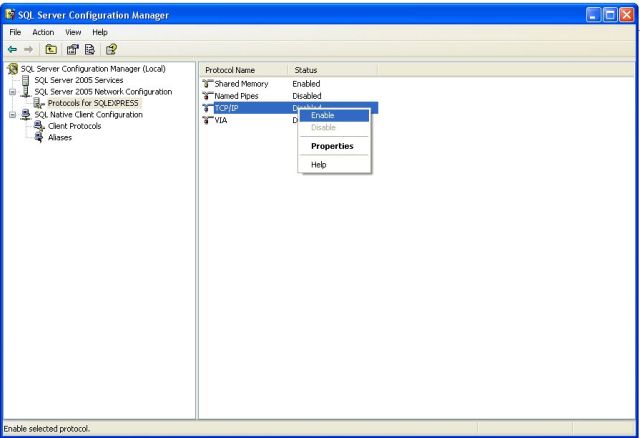
- Expand the SQL Server 2005 Network Configuration and
select the Protocols for SQLEXPRESS
- On the right pane right click the TCP/IP and select
Enable
Enable SQL authentication
- Open the Microsoft SQL Server Management Studio Express
installed with the Microsoft SQL Server.
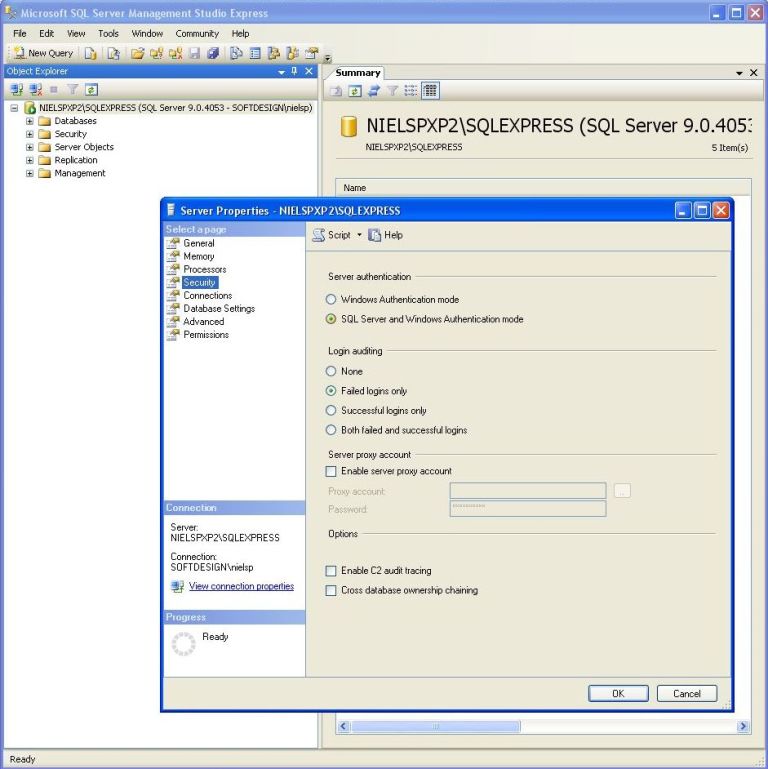
- Select the Security page on the left
- Check the SQL Server and Windows Authentication mode
Create database user to be used by WebsydianExpress for
Java
- In the Microsoft SQL Server Management Studio Express
expand Security and right click Logins and click
New Login
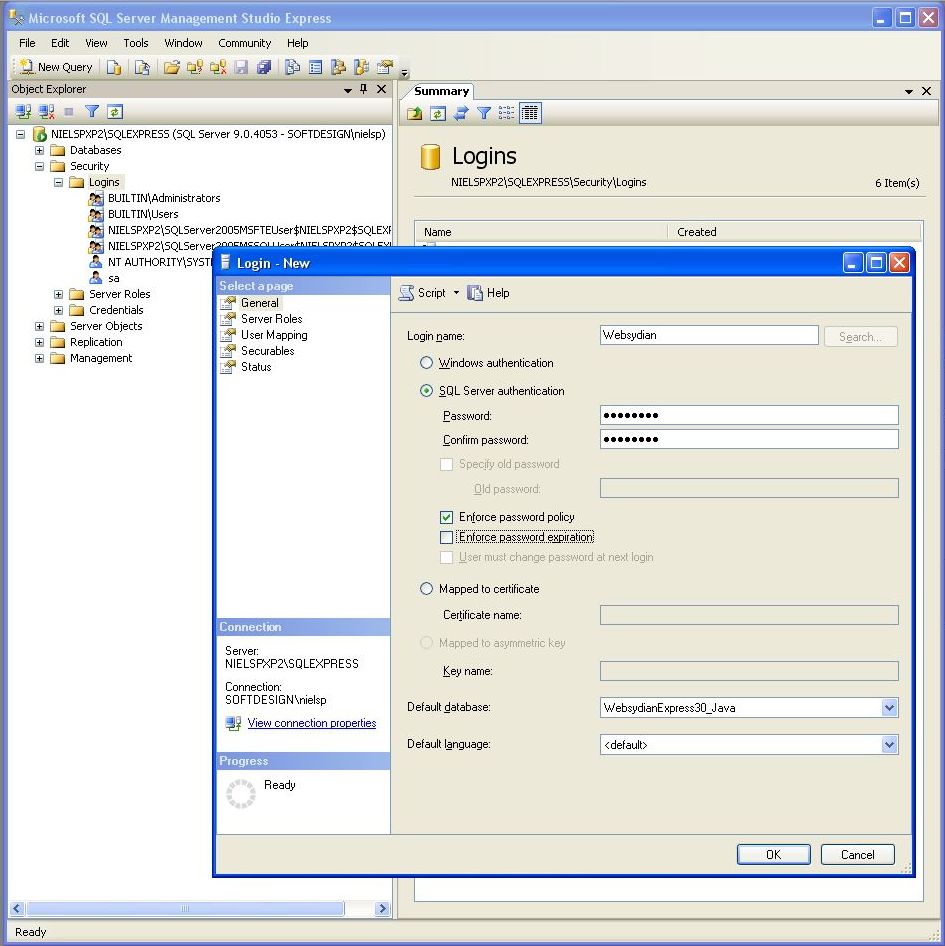
- Fill in the following information
- Login name: Websydian
- SQL Server authentication and specify a Password (remember it
you will be needing it later)
- Uncheck the Enforce password expiration
- In the default database select the WebsydianExpress30 java
database as installed
- On the right select the page User Mapping
- Locate the database of WebsydianExpress30 java and check the
checkbox to the left under Map
- In the bottom window select db_owner
- Press OK and the new user is created with the correct
authorization for the WebsydianExpress for Java database
- Close the Microsoft SQL Server Management Studio Express
and start it again. Login using the new user making sure that you
select SQL Server Authentication in the
Authentication drop down and specify the password for the
user created.